Last Updated: 10 months | John Miller
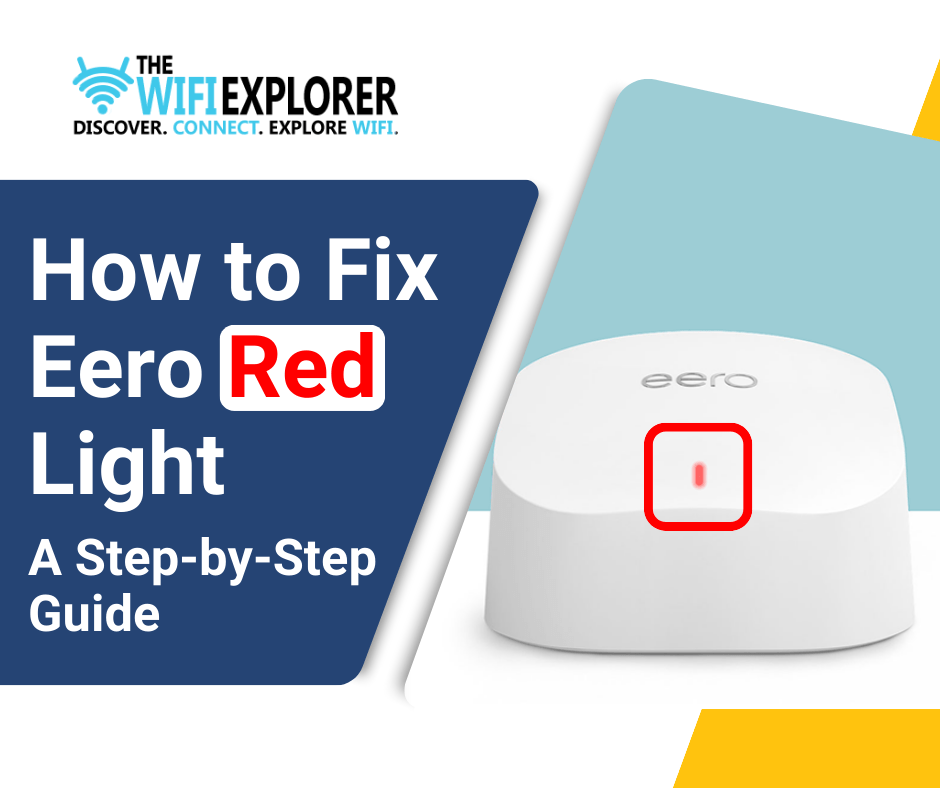
Eero has become one of the most popular and trusted brands when it comes to networking devices. Be it for your office or home, it provides Ultra-Fast WiFi connectivity.
A simple, clean design of just a white box and a single LED light on the front makes it attractive.
However, encountering a Red Light On Your Eero Device is never a good sight. This solid red light indicates something is wrong with your Eero device, which can be very frustrating and disruptive to your internet connectivity.
How to Fix Eero Red Light? No worries. Through this article, I will guide you step by step on how to fix your issue and get your network back online, as well as provide tips to help you prevent future eero red light occurrences.
What Does The Eero Red Light Mean?
Eero has several light colors and knowing what they mean can help you find the causes and fixes to the problems very easily.
Each color and what it means have been listed below:
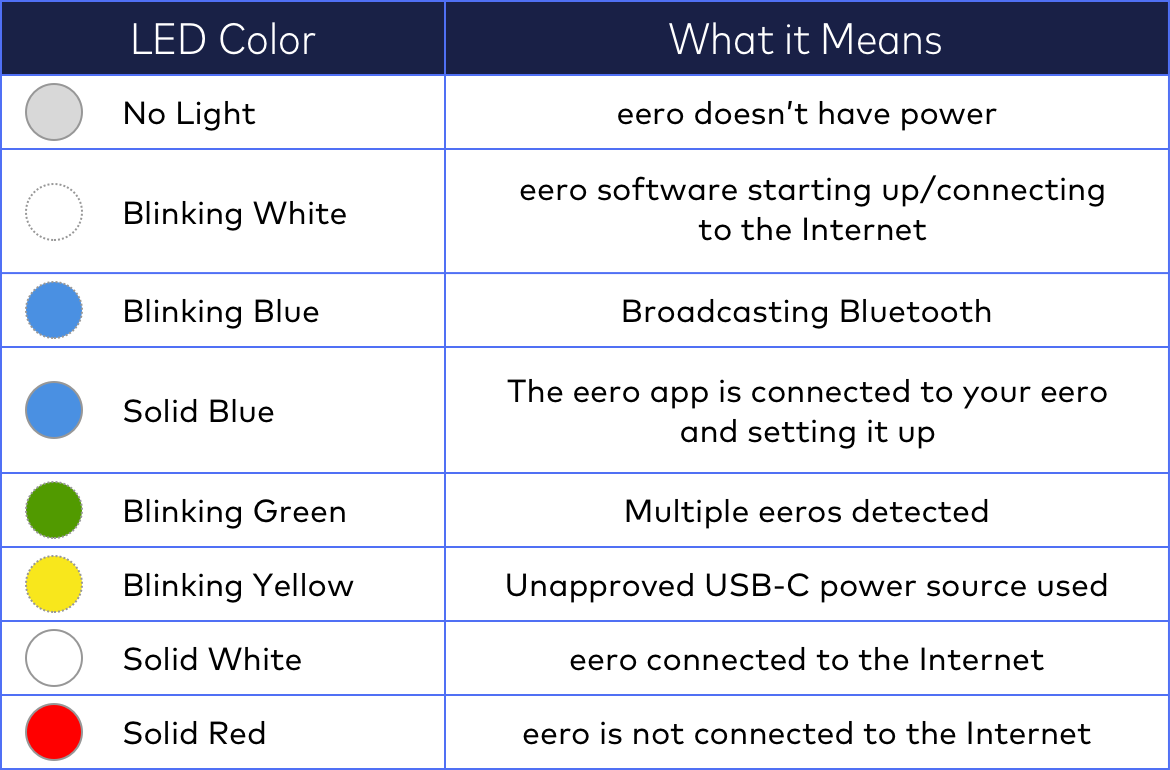
As you can see the different colored light indicates the current state of your eero device. So by paying close attention to the color of the LED light on your Eero device, you will be able to identify and address any issues that may arise quickly.
In simpler terms, if the LED light on your Eero device is Red, it indicates that the router is not connected to the internet and there may be some problem with your internet or maybe your internet service provider (ISP) is down.
Why Is My Eero Red?
In this section, I will discuss with you which are the Most Common Reasons Why Your Eero Device May Display A Red Light. Here is the list of the most common reasons for the issue:
Initial Setup
A red light may be shown during the initial setup process of an Eero device indicating that the device is not yet connected to the internet. For this, you have to make sure that your device is properly connected to your modem and that the internet connection is properly working.
Internet Connection
This is probably by far the most common issue that may cause your Eero’s light to turn red. As you have read above the red light is shown when your eero device is not connected to the internet and the leading cause for this is that there is some issue with your internet service provider (ISP).
Incorrect Network Settings
The red light can also occur if network settings/configurations are incorrect or accidentally the bridge mode has been enabled on the eero network. In particular, the bridge mode will disable the Eero’s routing functions and cause the light to turn red.
Faulty Hardware
A red light will also be displayed if your eero device is facing some faulty hardware such as damaged cables, WiFi interference, malfunctioning modems, or even the device itself. Faulty Power Supply and Loose Ethernet Cables are also hardware-related reasons that may lead to the light turning red.
Software Updates
The eero devices automatically download the new updates for their software to ensure that they keep running without any issues. During this process, the device will restart automatically, and during that process, for a brief amount of time, you may see the light turning red. But after the update is complete the light should return to white again.
Pairing Issue
This is only applicable if you have multiple devices connected. Maybe your eero device is not configured correctly or is placed in a far corner of your home or office and is causing the WiFi signal to be weak. This weak signal strength makes it harder for that device to maintain a proper connection resulting in a red light.
With this, we have covered some of the main culprits responsible for the red light. Now you would be thinking that this is all good and well but how can I fix the problem of red light?
Related Topics
- Eero Max 7 Review: Simple And Ultra-fast, But Expensive
- Is Eero Plus Worth it? A Comprehensive Guide (2025)
- How To Factory Reset Eero: A Comprehensive Guide (2025)
- What Do the Eero Colors Mean: A Comprehensive Guide (2025)
- Ultimate Guide: How to Fix Eero Blinking Blue Issue (2025)
- Cracked the Code: Eero Blinking White Light Solutions (2025)
- How To Fix Eero No Light Issue: A Complete Guide (2025)
- Does Eero Work With Spectrum? Find Out Now (2025)
- Can You Use Eero with Xfinity? A Comprehensive Guide (2025)
- Top 3 Ethernet Switches That Will Supercharge Your Eero (2025)
- Are Eero Routers Good for Gaming in 2025? Find Out Now
How to Fix Eero Red Light
Rest assured, many of the issues listed above are quite solvable on your own, without the need for new hardware or assistance from a technician.
Check Your Network Status Using the App
You can use the Eero Home WiFi System App to easily check the network’s health, other than that you can also use this to see if any issues may be causing the Eero Red Light.
You should already have this app installed on your mobile, but if not then here is the process that you can follow to easily install it:
- Create your Eero account (if you don’t already have one).
- Install the Eero Home WiFi System App.
- Log in with your Eero account details.
- Launch the app to view the health of your Eero network.
- Here are the possible messages about the health of your network:
- EVERYTHING LOOKS GOOD: This message means that everything is good and is usually paired with a green light on your eero device.
- CHECK A SPECIFIC EERO: This message means that the internet connection is working but a specific device is not working. This issue can easily be fixed by restarting that particular device.
- CONNECTING TO THE INTERNET: If the device has been restarted recently, this is a very normal message, but if it persists for a long time, then it may be an indication that there is some problem with your ISP or a hardware-related issue.
- INTERNET OUTAGE: This message is an indicator that your ISP’s connection is down. For this, you should contact your ISP provider to check if the issue is from their end.
- INTERNET CONNECTION ISSUE: This message means the connection has been successfully established, but there is a further issue, generally it’s related to gateway/login credentials, this could also mean that maybe the device isn’t powered on.
Based on the message you can easily know what is causing the red light on your eero and how to resolve the issue.
Check the Internet Connection
The easiest way to check your internet connection is to first check and make sure that your modem’s power is turned on and it is working. After that try to open a web page or any internet-based app on a computer or laptop which is connected by a wire to your modem. If web pages and internet-based apps are not loading then most likely that your internet is down.
You can also use an Ethernet cable to directly connect your computer to your eero device to isolate if the issue is with the router specifically or with your internet connection. Even after doing so, if there is no internet access then the next step will be to find out if the ISP is down.
You can easily do so by checking your ISP’s support page on their website or social media pages for any service alerts related to internet downtime. You can also directly contact your ISP via call and inquire about it.
If the issue is from your ISP’s end, then unfortunately you’ll have to wait till it is resolved from their end. But on the other hand, the good news is that Eero red light should resolve itself once the issue is resolved by your ISP.
Restart Your Devices
If your ISP is not down then just doing a simple restart of the device/network can fix the red light issue. This is because maybe your device is simply experiencing some problems temporarily which can be resolved by restarting your device. Simply follow the following steps:
- Turn off the power of your device.
- Unplug the device.
- Wait for at least 30 seconds (I would suggest you wait around a minute).
- Plug the device back.
- Turn on the power of the device.
After following the above steps just wait till your devices are rebooted, and it should take around 2-3 minutes. In most cases, the light should turn to white from red in just a bit. If you have more than one device then I suggest you restart your whole network by following the above-mentioned steps. More often than not, a simple restart will resolve the eero red light issue.
Inspect Your Cables
First and foremost make sure that your eero and the modem are properly connected via an Ethernet cable. To check if the cables are properly connected follow these steps:
- Try to pull the cable out gently from the port.
- After it is out plug it back in.
- You should hear a clicking sound, this means that the cable is properly plugged in.
Make sure to check both the modem and the device’s ports. If the cables are properly connected there is no issue with your ISP and restarting the device was also unable to resolve the red light issue then it is now time to inspect your cable.
For this, you will have to connect both devices with a different cable to check if the cable was damaged. If the cable is damaged this can also cause the eero red light issue with your eero so replacing the cable will easily fix this issue.
So, if the problem was due to an improper connection or faulty cable, this method will easily fix your issue.
Check The Power Source/Cable
A faulty power source or the power cable can also be a reason for the issue of a red light on your device. To check for this simply plug your device into a different power source to check if the issue is with the power source. If the issue is resolved then you will have to get that power source repaired.
Maybe the problem is still present so it’s time to check the power cable. If you have any spare cables, then I’d suggest you swap them. If the issue was due to the power cable this would easily eliminate the red light issue.
Inspect the Bride Mode setting
Accidentally enabling the Bride Mode can also lead to this issue because it’s a setting that automatically disconnects the internet connection as it disables Eero’s NAT and routing features to allow a different router to manage your network traffic.
To fix this you simply have to disable it, and you can do so by following these simple steps:
- Open the Eero App and tap “Settings”.
- Tap on “Network Settings”.
- Select “NAT & DHCP”.
- Toggle the setting and make sure it’s changed to “Automatic”.
- Click the “Save” button.
This will re-enable the eero device as your active router and after a quick restart, the red light issue should be resolved.
Relocate Your Eero Device
If your Eero device is on a Mesh WiFi Connection then one of the most important things to keep in mind is their placement. There is no doubt that eero is quite a powerful device, but if the signal is not strong the red light issue can occur.
Maybe your device is in a corner or an obscure part of your house, or maybe you don’t want it in the open so you have placed it in some sort of cupboard to hide it. Well, this leads to it getting a weak signal strength and you will face the eero red light issue.
To check if this is the culprit for the issue you should relocate your device. Make sure to choose an open area that is away from any obstructions like walls, furniture, or even large electronic devices.
And, if it really was the culprit behind the issue then now you have resolved it.
Check for Eero System Updates
Maybe for some reason, your eero device didn’t automatically update its software, this can also lead to connectivity issues. To check if its software is up-to-date please follow these steps:
- Open your Eero App and tap “Settings”.
- In the Settings menu locate “Network Software”.
- It should be “Up-to-date”, if so then it means that the software is up-to-date.
- But if there is an update available you’ll find an option named “Update Available”.
- Click on “Update Available”.
- Restart your device/network after the software update.
Delete and Re-add Your Eero
If your device is connected to a network then you can remove it from the network and re-adding it back could fix this problem as well. You can do so by following these simple steps:
- Open your Eero App.
- Tap on “Settings” then click on “My Networks”.
- Select that specific device
- Click on it and select “Advanced”.
- Select “Remove from Network” and click “Confirm”.
- Tap the “+” icon on the top right.
- Follow the setup process
- Select the Eero device that you want to pair and finish the pairing setup.
Following the above-mentioned steps will unpair and remove that specific device from your network, and then later once more add it back (if you selected the same device) to the network and hopefully, this will resolve the issue of the red light on your eero device.
Factory Reset Your Eero
If none of the above methods were able to help you resolve your issue, then you must do a hard reset (a.k.a. Factory Reset) of your eero device. To do this just follow these simple steps:
- Locate the Reset Button at the back of your device.
- Press and hold that button for at least 15-20 seconds.
- When the LED light starts blinking red, let go of the button.
- Wait for the device to turn back and give it some time to finish the process.
In the majority of cases, this method should resolve the red light issue. (Keep in mind that you might have to delete and re-add your device back to the network before if it was on one to make it work seamlessly.)
However, in any case, you should only consider this reset method/option as your last resort after you have taken the steps above.
Contact Eero Customer Support
So you have tried all the methods above and none of them helped you in resolving the red light issue. It’s time to call in reinforcements.
You should contact Eero Customer Support via your phone, email, or live chat support in the Eero App or you can visit their website. Eero has a dedicated support team that can help you with any issue related to your Eero devices/system.
How to Prevent Future Eero Red Light Occurrences
Now you could be asking “This is all good and well but is there a way that I can ensure that I won’t face this problem?”
The short answer is, No. But this doesn’t mean that you cannot take some preventative measures to reduce the risk of facing this issue of the infamous Eero Red Light of Death.
Just keep these few tips in mind for the future:
- First and foremost make sure you place your eero in an open environment with minimal obstruction and preferably away from other electronic devices.
- Reboot your device/network occasionally to stay clear of technical issues before they escalate further
- As soon as you notice any issue related to your ISP contact them immediately to avoid any prolonged outages.
- From time to time inspect your ethernet/power cables for any damage or loose connections.
- I highly recommend that you use a surge protector to avoid any electrical damage.
- Periodically check and make sure that the software is up-to-date.
FAQ
Why is the red light on my Eero?
The red light on your LED means that your eero doesn’t have an internet connection or maybe your internet service is currently down.
How do I get my Eero back online?
You can do this by simply restarting your Eero and modem. Just turn off the power, unplug, wait for at least 30 seconds, replug, and wait for it to reboot, this should take around 2 minutes.
Where is the reset button on Eero?
On the back of eero, near the top, you will find a small reset button.
How do I reset my Eero network?
To do this just follow these simple steps:
- Locate the Reset Button at the back of your device.
- Press and hold that button for at least 15-20 seconds.
- When the LED light starts blinking red, let go of the button.
- Wait for the device to turn back and give it some time to finish the process.
Is the eero red light dangerous?
No, the red light (also called the red light of death) is not dangerous in any way. It’s just an indicator that there is an issue with your eero specifically related internet connection that needs to be resolved.
What should I do if the red light is still on after following all the above-mentioned troubleshooting steps?
If you’ve followed all the above methods step-by-step and the red light is still present, don’t hesitate to contact eero support for further assistance.
Final Thoughts
Facing the Red Light of your Eero can be a cause of frustration, but trust me in the majority of cases the actual solution is rather easy to implement, and get the results and you don’t have to be a tech-savvy person as well. The key point is that you must remain calm and correctly identify the cause of this issue.
This in-depth and step-by-step guide provides all the tools you need to accurately pinpoint the exact culprit behind the reason for the issue and then proceed to fix it. But even after all of this, you face the problem. I will say it again, do not hesitate to contact Eero Customer Support.
I sincerely hope you liked this guide and that I helped you learn about how to fix the eero red light problem. And if you know someone who could benefit from our router insights, don’t keep it to yourself!