Last Updated: 10 months | John Miller
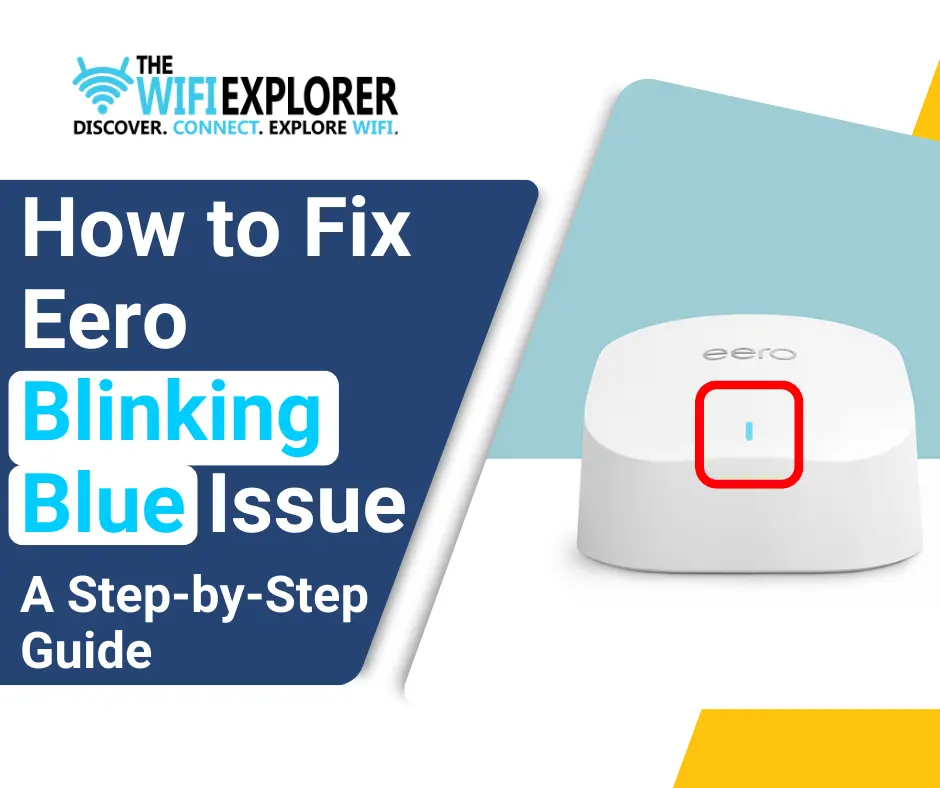
Eero routers have now become one of the top choices for high-quality, reliable options for fast Internet and good coverage. But even so, you can experience issues related to connection.
One possible issue you can face is the LED Light on Your Eero Blinking Blue.
You may be facing this issue or want to know the meaning behind the Eero Blue Blinking Light. No matter the reason, you have come to the right place.
I will tell you more about the Eero Blue Blinking Light through this article. So keep reading, as this will not only contain the meaning and the reasons behind this issue but also the methods you can use to troubleshoot this issue on your own and ensure that your internet connection stays stable.
What Does Eero Blue Blinking Light Mean?
Eero devices have a single LED but can display several light colors and each color and its state can mean a different state of the device.
Here is the list of all the different colors and what they mean:

As you already know and according to the Eero Official Documentation if there is No Light on your Eero it usually means that your Eero doesn’t have power (unless the LED is turned off).
A Blinking White Light indicates that your eero device is in the process of starting up or is in the process of connecting to the Internet. In contrast, a Solid White Light indicates that your eero device is connected to the Internet and is working properly.
The Solid Red Light, as with many other devices, is an indication of a bigger issue. This usually means that there’s some issue that is preventing your device from connecting to the Internet.
The Blue Light is similar to the White Light as it also has two states, a solid one and a blinking one.
The Eero Blinking Blue Light indicates that it is Broadcasting Bluetooth or WPS.
However, this blinking light can also mean something different as well. For example, with some models, it can also mean that Your Device is Ready for Setup and you should continue in the Eero App to finish the setup.
But now you would be thinking that if it can mean several different things, then how can I find out why Is My Eero Blinking A Blue Light?
Why is my Eero Blinking Blue?
In this section, I will discuss some of the Most Common Reasons Why Your Eero May be A Blinking Blue Light. Here is the list of the most common reasons for the issue:
Bluetooth Broadcasting
A Blinking Blue Light is often the indication that the device’s Bluetooth Broadcasting has been enabled and its pairing mode has been turned on.
This simply means that your device is ready to be connected via Bluetooth. However, if the blinking light persists even after you’ve paired the device then it could mean that the issue is related to something else.
WPS Mode
Another possible reason behind the blinking blue light on your eero device is that it is entering WPS (WiFi Protected Setup) Mode.
What this means is that your eero device is trying to establish a connection with another wireless device. But as mentioned above if the blinking blue light on your eero device persists then the issue could be related to something else.
Ready for Setup
On some models of the Eero, this Blue Blinking Light can be an indication that the device is ready for setup. So you should check your app to make sure that it’s not the case. (Source: Eero Support)
Physical Blockages
A physical obstruction caused by objects that are placed around your device can also interfere with your device’s connectivity, maybe your router is placed in an obscure place, or maybe you haven’t cleaned your device in a while, and dust and dirt have settled on it. These can also become a reason for this flashing blue light issue.
Mismatched Connections
Another possible reason for this issue is that while setting up your eero system the connections were mismatched and the plugs were inserted into the wrong ports.
So your eero device can have a flashing blue light indicating that it is unable to function properly until the issue with the connection is resolved according to the user manual.
Internet Issues at the ISP’s End
Issues related to your ISP’s (Internet Service Provider) end can also be a cause for this issue. Maybe they are performing some maintenance work, or changing their network configuration or maybe they are facing some issues. If so then you will have to wait for them to resolve it from their end.
Software Updates
A possible reason among others is that maybe your device’s software has a bug, which should automatically be fixed as the eero device downloads and updates its firmware at regular intervals. Maybe for some reason, your eero device didn’t automatically update its software, this can also lead to connectivity issues which can also lead to this issue.
Damaged/Faulty Component
Another potential reason behind this blue blinking light could be damaged or faulty hardware.
This could be a defective or loose wire and or cable, a faulty power supply outlet, or it could be the splitter (if you are using one).
Faulty Device
Maybe the reason is none of the above that I’ve listed but that the device itself is faulty. If this is the reason then you might have to contact eero customer support or might get a new device altogether.
Related Topics
- Eero Max 7 Review: Simple And Ultra-fast, But Expensive
- Is Eero Plus Worth it? A Comprehensive Guide
- Does Eero Work With Spectrum? Find Out Now
- Can You Use Eero with Xfinity? A Comprehensive Guide
- Top 3 Ethernet Switches That Will Supercharge Your Eero
- Are Eero Routers Good for Gaming in 2025? Find Out Now
- Can Eero Router Be Used As Extender? Find Out Right Now
How To Fix Eero Blinking Blue Light Issue?
Now that we discussed several reasons that could be the reason behind this Blinking Blue Light Issue, it’s time to discuss the methods that you can use to resolve this issue if you are facing it currently or if you ever face one.
Just follow these simple steps described below on how you can fix this issue and you should be able to resolve it.
Complete the Setup
Before we move further and discuss the other steps to fix the issue, first and foremost check your Eero App and make sure that your device is not in the middle of a setup.
If it is in the middle of the setup then follow the instructions and finish the setup. The issue will be successfully resolved.
Connect the Device Via Bluetooth
As I’ve explained above (and you can also see in the color chart image) this blinking light in general is an indication that your device’s Bluetooth has been turned on, and you can connect the desired device using Bluetooth pairing.
Check and make sure that Bluetooth is enabled on the device you wish to connect. Follow the steps below to enable Bluetooth on your device:
On Android Phone:
- Unlock your Android Phone.
- Swipe down and open the Quick Settings panel.
- Locate the Bluetooth Icon.
- If the icon is colored or highlighted then the Bluetooth is on, if not then tap it to turn it on.
On iPhone:
- Unlock your iPhone.
- Open Settings App.
- Tap on Bluetooth.
- Check the toggle switch, if it is green then the Bluetooth is on, if not then tap the switch to turn it on.
Now follow the process you see on the screen to pair with the device. You may need to enter a password to establish this connection.
If the connection was successfully established then the blinking blue light should no longer trouble you.
Connect the Device Via WPS
Similarly, the blinking blue light can be an indication that your device has entered WPS Mode, meaning that your wireless device is ready to be connected to the internet.
To complete this process simply follow the steps on your screen, however, you may need to enter a password to establish this connection.
Once again, if the connection was successfully established then the blinking blue light should no longer trouble you.
If the issue persists even after this then follow the below-mentioned steps, they should help you in resolving this issue.
Inspect the Connections
Another possible reason for this issue is that while setting up your eero system the connections were mismatched and the plugs were inserted into the wrong ports.
So your eero device can have a flashing blue light indicating that it is unable to function properly until the issue with the connection is resolved according to the user manual.
Perhaps during the initial setup process, the connections were not properly established.
Follow the user manual and properly inspect all the connections of your device, maybe you made a mistake when you were setting up your eero system.
Physical Blockages
Maybe the reason behind the issue is simply the signal strength. The simple solution for this would be to first make sure that your device is properly cleaned (dust and dirt can cause a lot more damage than you can imagine).
Next, place the device in an open area that is away from any obstructions like walls, furniture, or even large electronic devices.
This should fix the blinking blue light issue if it was the reason behind it.
Restart Your Device
Sometimes, the simplest method is the most effective one. Maybe your device is simply experiencing some problems temporarily which can be resolved by restarting your device.
Simply follow the following steps:
- Turn off the power of your device.
- Unplug the device.
- Wait for at least 30 seconds (I would suggest you wait around a minute).
- Plug the device back.
- Turn on the power of the device.
More often than not, this method can easily resolve any minor glitches, problems, or issues that could prevent the device from functioning properly.
Restart Your Network
If you are on a network and restarting a single device is not resolving the issue then you may have to restart your whole network.
Simply follow the following steps:
- Open the Eero App and tap “Settings”.
- Scroll down, locate, and tap “Advanced Settings”.
- Locate “Restart Network” and click on it.
- Click “Confirm” and wait for the network to restart.
- Make sure to not press any button or return to the previous screen.
If the reason behind the flashing blue light was related to the network then after doing this the issue should be properly resolved.
Check Your Internet Connection
If the flashing blue light is not resolved by the steps above, then there’s a possibility that it is related to your ISP’s (Internet Service Provider) end.
Check and make sure that there is no issue with your internet connection. You can do so by following the steps given below:
- Properly inspect your modem and network equipment to make sure that everything is working in order.
- Check and make sure that all the cables are properly and securely plugged in.
If you don’t find any issues in your inspection then you should contact your ISP which you can easily do by checking your ISP’s support page on their website or social media pages for any service alerts related to internet downtime. You can also directly contact your ISP via call and inquire about it.
Check for Damaged/Faulty Components
Maybe the culprit behind this issue is a piece of component that is either faulty or damaged.
Properly inspect all the cables and wires for any visible wear-and-tare, defective, and/or loose cables and wires. If you find any then make sure you replace them as soon as possible.
If the cables and wires are not the problem then the power supply outlet can also be a reason. To inspect this simply plug the device into a different power supply outlet and if it was the case then the issue should be resolved.
Check for Software Updates
Outdated software can also be the reason behind this issue. Usually the eero device downloads and updates its software periodically but maybe for some reason, it was not able to do so.
So, to check if its software is up-to-date please follow these steps:
- Open your Eero App and tap “Settings”.
- In the Settings menu locate “Network Software”.
- It should be “Up-to-date”, if so then it means that the software is up-to-date.
- But if there is an update available you’ll find an option named “Update Available”.
- Click on “Update Available”.
- Restart your device/network after the software update.
Delete and Re-Add to the Network
Maybe for some reason, your eero device was unpaired from the network and is now unable to reconnect which is causing this blinking blue light issue.
So make sure to check your app. If the device is missing from the list then proceed to add it back or you can also remove the device and add it back to the network:
- Open your Eero App.
- Tap on “Settings” then click on “My Networks”.
- Select that specific device
- Click on it and select “Advanced”.
- Select “Remove from Network” and click “Confirm”.
- Tap the “+” icon on the top right.
- Follow the setup process
- Select the Eero device that you want to pair and finish the pairing setup.
Following the above-mentioned steps will unpair and remove that specific device from your network, and then later once more add it back (if you selected the same device) to the network and hopefully, this will resolve the issue of the blinking blue light on your eero device.
How to Reset Your Eero
If none of the above methods was able to help you resolve your issue, then you should proceed with a Soft Reset and a Hard Reset (a.k.a. Factory Reset) of your eero device.
Before you proceed with the steps below make sure that your eero device has been switched on for at least 1 minute or more.
Soft Reset
This one will clear all the network configurations but will keep your device on the network and your custom settings as well. To do this just follow these simple steps:
- Find the Reset Button on your Eero router (usually on the back or side of your device depending on the model you are using).
- Press and hold the button for 7-10 seconds.
- Release the button when the LED turns Yellow.
- Wait for the process to complete.
The LED’s color should turn into a Solid White Light indicating that your eero router has been successfully connected to the internet.
If the problem persists then you should try the hard reset.
Hard Reset
This one will completely delete all your custom network settings and will completely remove the device from the network. To do this just follow these simple steps:
- Locate the Reset Button at the back of your device.
- Press and hold that button for at least 15-20 seconds.
- When the LED light starts blinking red, let go of the button.
- Wait for the device to turn back and give it some time to finish the process.
In the majority of cases, this method should resolve the red light issue. (Keep in mind that you might have to delete and re-add your device back to the network before if it was on one to make it work seamlessly.)
By following the methods and their steps you can potentially fix the issue of your eero having a blinking blue light and restore it to functioning normally.
Contact Eero Customer Support
If you have tried all the methods that have been listed above and are still facing the issue of the blinking blue light then it’s time to call for professional assistance.
You can do so by contacting Eero Customer Support which you can do via your phone, email, or live chat support in the Eero App or you can visit their website. Eero has a dedicated support team that can help you with any issue related to your Eero devices/system.
FAQ
Why is My Eero Light Blinking Blue?
In most cases, a Blue Blinking Light on your Eero means that it is broadcasting Bluetooth or WPS. But this can vary for some models where it means that your device is connected to the Eero App and you should finish the setup of your Eero Device.
How do I Reconnect My Eero?
Simply press the switch the on/off switch and wait for 30 seconds before switching it back on, but if there is no on/off switch on your device then you can simply switch the power switch off or unplug the cable, wait for 30 seconds before switching the power switch on or plugging the cable back to the power outlet. Wait for the device to boot up and the LED finishes blinking.
What Color Should Eero Light Be?
Generally, it should be a Solid White color, but depending on your setup the color can/will vary. Please check the color chart provided above for more information.
Why is My Eero Blinking Blue After a Hard Reset?
After your Eero device has been successfully reset, the LED will have a Blinking Blue Light indicating that your device is ready to be set up again.
How Long Does it Take for Eero to Reboot?
Turn off the power to your device, unplug the device, wait for around a minute, plug the device back and turn the power on, and wait for the LED to stop blinking and have a solid light. This should take 2-3 minutes at most.
Final Thoughts
The most common reason behind an Eero Blinking Blue Light is that it is in a WPS or Bluetooth Broadcasting mode and you should finish the pairing, which may or may not require a password.
However, if the light keeps blinking blue then the reason behind it could be something else. But by following this article you should be able to identify the reason behind this issue and resolve it.
But even after trying all the steps mentioned above you are still facing this issue then you should reach out to Eero Customer Support.
I sincerely hope you liked this article and that I helped you learn about how to fix the eero blinking blue issue. And if you know someone who could benefit from our router insights, don’t keep it to yourself!