Last Updated: 10 months | John Miller
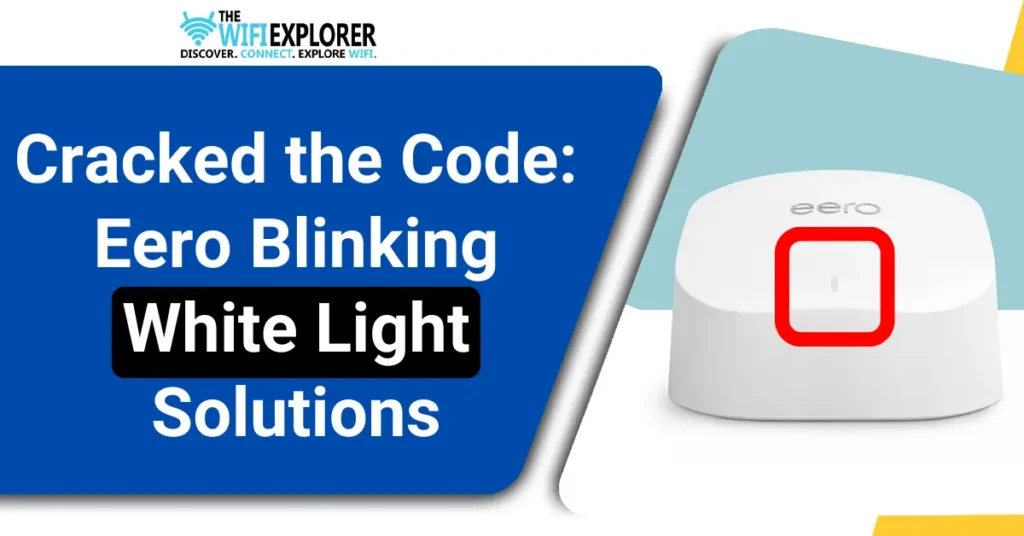
Eero has now become one of the best networking solutions for upgrading your home WiFi to a mesh network. It does an excellent job, but as with any other device, you can face some issues once in a while.
Among the issues you can likely face is the Eero Blinking White Light Issue, which can disrupt the smooth functioning of your Eero system.
But you don’t have to worry. I have written this article with the aim of not only discussing the reasons for this issue with you but also providing practical solutions that you can use to ensure your Eero network remains functioning correctly.
Understanding the Blinking White Light on Eero
A Blinking White Light on Eero Mesh is an indication of it starting up or attempting to connect to the internet. If in a bit of time, the light turns Solid White then it will mean that your device has successfully connected to the internet.

However, if the blinking white light on your eero device continues, it means that it is experiencing some sort of trouble or issue while trying to connect to your ISP.
This can range from being disconnected from the primary router node, an interrupted firmware update, or maybe some sort of unexpected technical glitch.
Why is My Eero Blinking White Light? Unveiling the Causes
Your Eero device can have a blinking white light for a couple of reasons. These are the potential reasons that may cause this issue for you:
Start/Restart
The most common reason why your eero device might have a blinking white light is that your device is in the process of either starting or restarting. If you have not initiated the restart there is no need to worry, it can occur because eero periodically downloads the update for its firmware.
For this just wait for a while and let the process finish and the LED light should turn into a Solid White Light.
Issues on Your ISP’s End
Problems with your Internet Service Provider (ISP) can also cause the blinking white light issue.
Maybe they are performing some maintenance work, or changing their network configuration or maybe they are facing some issues. If so then you will have to wait for them to resolve it from their end.
Outdated Firmware
As we now know that eero periodically downloads and updates its firmware, but maybe due to some reason it was not able to do so, so, in that case, outdated firmware might lead to compatibility issues, causing the blinking white light. You can check if this is the case by easily checking the Eero App.
Weak Signal
A weak Wi-Fi signal is a common culprit for the blinking white light. Ensuring your Eero is within optimal range for consistent connectivity is a priority.
Loose or Damaged Cables
Check for any loose or damaged cables connected to your Eero device. Faulty cables can disrupt the signal, making this issue a high priority for investigation.
Connection Issue Within Your Network
Exploring your internal network for potential issues is a priority, as problems with other connected devices or configurations may contribute to the blinking white light.
Mobile App Not Connected to the Network
Ensuring your Eero mobile app is correctly connected to the network is a priority. Misconfigurations can lead to connectivity issues and the blinking white light.
Faulty Modem
Checking your modem is a priority when suspecting a blinking white light issue. A malfunctioning modem can disrupt the connection to your Eero system.
Issue With the Power Source
Another potential reason for blinking white light on eero could be because there is a problem with the device’s power source. This could be due to a damaged cable, a faulty adapter, a loose power cable, or the electrical outlet, or it could be due to a power outage.
Hardware Issue
Investigating a malfunctioning Eero device is a priority, as hardware problems can be a significant cause of the blinking white light.
For example, a malfunctioning component or the LED itself is malfunctioning or is damaged. This is something that will require some extra work or may even need a replacement of the device itself.
I too have faced this blinking white light issue on three separate occasions to date. The first two times were due to some issue with the power supply (you can say that I was kind of unlucky) and the most recent was a couple of weeks ago when I was trying to connect a new one with my existing network.
With this, we have discussed the potential causes behind the white blinking light on eero.
Related Topics
- Eero Max 7 Review: Simple And Ultra-fast, But Expensive
- Is Eero Plus Worth it? A Comprehensive Guide
- How To Fix Eero No Light Issue: A Complete Guide
- Does Eero Work With Spectrum? Find Out Now
- Can You Use Eero with Xfinity? A Comprehensive Guide
- Top 3 Ethernet Switches That Will Supercharge Your Eero
- Are Eero Routers Good for Gaming in 2025? Find Out Now
- Can Eero Router Be Used As Extender? Find Out Right Now
How to Fix the Eero White Blinking Light Issue?
Now you would be asking what are the solutions for this problem. No worries, because in the section I will be listing the methods that you can use to fix this issue by yourself.
Before we discuss the methods of how to fix the eero white blinking light issue, I would like to suggest that you read the following first.
- If you have Started or Restarted Your Device and are seeing this blinking white light then it is a very normal thing. Just wait for a few minutes at max and it should turn into a Solid White Light.
- If you did not initiate the restart then it might be occurring due to a firmware update. Same as before, just wait for a few minutes, and then the blinking white light should turn into a Solid White Light.
Even after waiting for a few minutes if the white light is still blinking, you might be wondering what to do now.
No worries, because now I will be listing the methods that you can use to fix this blinking white light issue by yourself.
Check Your Internet Connection
The first thing you should do if the blinking white light on eero persists is to check your Internet Connection.
You can easily do so by checking your ISP’s support page on their website or social media pages for any service alerts related to internet downtime. You can also directly contact your ISP via call and inquire about it.
If the issue is from your ISP’s end, then unfortunately you’ll have to wait till it is resolved from their end. But on the other hand, the good news is that Eero red light should resolve itself once the issue is resolved by your ISP.
Update Firmware
Keeping your Eero firmware up to date is crucial for optimal performance. Visit the Eero App or website to check for available updates. Updating firmware addresses potential compatibility issues that may lead to the blinking white light.
Usually the eero device downloads and updates its firmware periodically but maybe for some reason, it was not able to do so which can also become a cause for this issue.
So, to check if its software is up-to-date or not please follow these steps:
- Create your Eero Account (if you don’t already have one).
- Open your Eero App and tap “Settings”.
- In the Settings menu locate “Network Software”.
- It should be “Up-to-date”, if so then it means that the software is up-to-date.
- But if there is an update available you’ll find an option named “Update Available”.
- Click on “Update Available”.
- Restart your device/network after the software update.
Wait for the restart to complete and if there is still a white blinking light then proceed with the next method.
Remove and Reconnect the Problematic Eero
If the issue persists, try removing and reconnecting the problematic Eero device. This helps in addressing potential connectivity issues or glitches in the network. Ensure all connections are secure during the reconnection process.
How to Remove Eero(s) From Your Network
How to Add an eero to Your Network
Perform a Power Cycle
Sometimes, a simple restart can end up being the most effective one. Maybe your device is simply experiencing some sort of temporary glitch or issue that can be resolved by just performing a power cycle.
To do so please follow these steps:
- Turn off the power of your device.
- Unplug the device.
- Wait for at least 30 seconds (I would suggest you wait around 1 minute).
- Plug the device back.
- Turn on the power of the device.
More often than not, this method can easily resolve any minor glitches, problems, or issues that could prevent the device from functioning properly. But if the issue persists then proceed with the next method.
Restart the Whole Network
If you are on a network and restarting a single device is not resolving the issue then you may have to restart your whole network.
To do so please follow these steps:
- Open the Eero App and tap “Settings”.
- Scroll down, locate, and tap “Advanced Settings”.
- Locate “Restart Network” and click on it.
- Click “Confirm” and wait for the network to restart.
- Make sure to not press any button or return to the previous screen.
If the reason behind the flashing blue light was related to the network then after doing this the issue should be properly resolved, if not then proceed with the next method.
Relocate Your Device
One of the most important things to consider when using a mesh WiFi connection with your Eero device is where it is placed. Eero is undoubtedly a powerful gadget, however, if the signal is weak, it can become the reason behind the white light blinking on your eero device.
It could be that you have placed your device in a cupboard or some odd corner of your home because you don’t want it to be seen. This causes the signal strength to drop, which can result in a blinking white light.
To check whether this is the reason for the problem, simply relocate your device somewhere else. Make sure to choose an open area free of any obstructions such as walls, furniture, or large electronic devices.
And, if it was the reason behind the issue then now you have resolved it, if not then let’s move on to the next method.
Check for Damaged/Faulty Cables
As your Eero device needs to be connected to the Modem via an Ethernet Cable, any sort of damage to the cable or even a loose connection can also become the culprit behind this issue.
Properly inspect all the cables connected to your Eero device for any visible signs of damage or looseness. Make sure that all the cables are securely connected.
If the cable is not looking damaged then check if it is faulty or not. To do so simply use a different spare cable. And if the reason was a faulty piece of cable, now you have resolved that.
Check for Hardware Issues
Maybe a hardware component is a real cause behind this issue. That component can be the power cable, the adapter, or even the LED itself.
Properly inspect the power cable and adapter for any damage and if found then try to replace them if you have a spare one if not then you might have to make a purchase.
If there are no visible hardware issues then it could be an internal hardware issue for example the LED itself. In that case, you might have to get it checked by a technician and get it fixed.
Reconnect the Main Eero Device from the Modem
A network connectivity issue with the modem can disrupt the whole network’s connectivity, which in turn can result in a persistent blinking white light.
To do so please follow these steps:
- Disconnect your Eero device from your modem and network equipment.
- Turn off and unplug your modem and network equipment from the power source.
- Wait for 2-3 minutes for the energy to dissipate.
- Plug them back to the power source and turn them on.
- Wait for them to completely boot up and then connect the device back.
- Wait for the blinking white light to turn solid white light.
- If not, then try the other solution methods stated in this guide.
Check the Power Supply
A faulty power supply outlet can also become a reason for this issue. I have personally faced this specific issue two times. To check if this is the case simply plug your device into a different outlet and wait for a few minutes.
For me, it took around a minute for the blinking white light to turn into solid white. So this should be the case for you as well, but just to be on the safe side, wait for a couple of minutes.
And if it was the culprit then you will have to get that outlet fixed but in the meantime, your blinking light issue is resolved.
Delete and Re-Add the Network
If you are still facing the blinking white light then you might have to reset your whole network by removing and then re-adding the network once more.
To do so please follow these steps:
- Open your Eero App.
- Tap on the “Three Lines Icon” then click on “ Network Settings”.
- Locate and tap on “Delete Network”.
- Before proceeding further, carefully read any warnings/instructions provided by the app.
- Click “Confirm”, this will remove your network completely.
- Wait for the process to complete, this may take a few minutes.
- Once finished, reconnect your Eero devices back to the network following the setup procedures.
After reconnecting, monitor your network for stability and check if the blinking white light issue persists. If so, then you will have to reset your device.
Reset Your Eero Device
If none of the above methods were able to help you resolve your issue, then you should Reset Your Eero. Proceed with a Soft Reset, if it does not work then do a Hard Reset (a.k.a. Factory Reset) of your eero device.
Before you proceed with the steps below make sure that your eero device has been switched on for at least 1 minute or more.
Before you proceed with the steps below make sure that your eero device has been switched on for at least 1 minute or more.
Soft Reset
This one will clear all the network configurations but will keep your device on the network and your custom settings as well. To do this just follow these simple steps:
- Find the Reset Button on your Eero router (usually on the back or side of your device depending on the model you are using).
- Press and hold the button for 7-10 seconds.
- Release the button when the LED turns Yellow.
- Wait for the process to complete.
- The LED’s color should turn into a Solid White Light indicating that your eero router has been successfully connected to the internet.
If the problem persists then you should try the hard reset.
Hard Reset
This one will completely delete all your custom network settings and will completely remove the device from the network. To do this just follow these simple steps:
- Locate the Reset Button at the back of your device.
- Press and hold that button for at least 15-20 seconds.
- When the LED light starts blinking red, let go of the button.
- Wait for the device to turn back and give it some time to finish the process.
In the majority of cases, this method should resolve the red light issue. (Keep in mind that you might have to delete and re-add your device back to the network before if it was on one to make it work seamlessly.)
By following the methods and their steps you can potentially fix the issue of your eero having a blinking blue light and restore it to functioning normally.
Contact Eero Customer Support
If you’ve tried all of the methods listed above but are still experiencing the blinking blue light, it’s time to seek professional help.
You can contact Eero Customer Support via phone, email support@eero.com, live chat in the app, or their website. Eero has a dedicated support team that can assist you with any issue with your Eero devices/system.
Tips to Prevent Blinking White Light on Eero
Ensuring a stable and uninterrupted network is crucial for preventing the recurrence of the Eero blinking white light issue. Follow these tips to maintain a reliable connection:
- Regularly Update Firmware: Keep your Eero firmware up to date to benefit from the latest improvements and bug fixes, reducing the likelihood of connectivity issues.
- Monitor Signal Strength: Regularly check the signal strength of your Eero devices. Ensure they are strategically placed within optimal range to prevent signal disruptions.
- Secure Cable Connections: Periodically inspect all cables connected to your Eero devices. Ensure they are properly plugged in and free from damage.
- Optimize Network Placement: Always keep the placement of your Eero devices in mind. Avoid obstructions and interference, and position them centrally for better signal distribution.
- Investigate Network Changes: If you experience any sudden network changes or disruptions, investigate and address them promptly to prevent the blinking white light from reoccurring.
- Scheduled Power Cycles: Plan occasional power cycles for your Eero devices. This simple step can help prevent potential glitches and maintain a stable network connection.
- Stay Informed About ISP Status: Stay informed about your Internet Service Provider’s (ISP) status. Address any reported outages promptly to minimize the impact on your network.
- Regularly Check Power Sources: Ensure stable power sources for your Eero devices. Fluctuations in power can contribute to connectivity issues and the blinking white light.
By implementing these tips, you can proactively maintain a robust network environment and reduce the chances of encountering the Eero blinking white light issue.
FAQ
What does the Eero Blinking White Light mean?
The blinking white light is an indication of a connectivity or system issue with your Eero device.
How often should I update my Eero firmware?
Regularly check for firmware updates and perform them as soon as they are available to ensure optimal performance.
Can I perform a factory reset without losing my network settings?
No, a factory reset will erase all settings, and you will need to set up your Eero system again from scratch. If you want to reset your eero without losing any network settings then do a soft reset instead.
Is Eero customer support available 24/7?
Eero customer support operates during specific hours. Check their website for the latest support hours.
Why does my Eero blink white and then red?
The white blinking light is an indication that either your device is starting or is in the process of searching for an active internet connection. However, if that turns into a blinking red light, it means that it was not able to connect to the network.
This can happen if there are some issues with the network. A simple restart can solve this. But if even after a restart it persists you should contact your ISP.
Final Words
In the ever-evolving landscape of home networks, challenges like the Eero Blinking White Light Issue are mere bumps on the road. Now you have insights into the potential causes and their practical solution, you’re the master of your Eero domain.
Remember, periodic firmware updates, mindful network placement, and a vigilant eye on cable connections can keep the blinking white light at bay.
With the help of these tips, you should be able to troubleshoot this blinking white light issue with ease and keep enjoying uninterrupted networking.
Your Eero network should be a beacon of reliability, and with these solutions in your toolkit, it undoubtedly will be.
I sincerely hope you liked this guide and that I helped you learn about how to fix the blinking white light on eero issue. And if you know someone who could benefit from our router insights, don’t keep it to yourself!