Last Updated: 10 months | John Miller
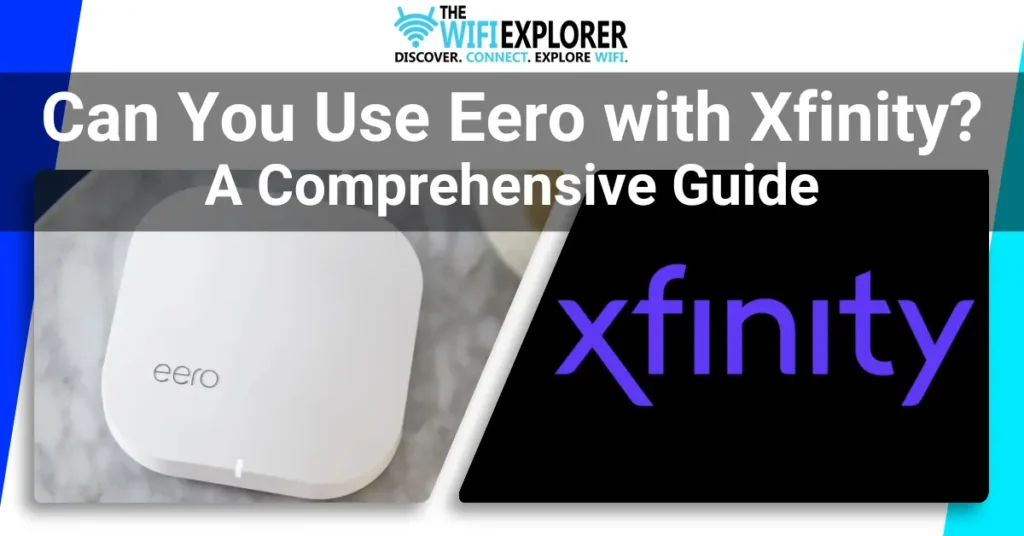
If you are looking for a seamless and reliable connection, with good coverage, and ultra-fast speed then finding the right combination of devices that can deliver you this is very crucial.
In this landscape, two names stand out: Eero and Xfinity.
Eero offers great mesh networking solutions, while Xfinity is a leading name among the ISPs (Internet Service Providers).
Suppose you are using Xfinity and looking to improve your network for a better internet connection using Eero. In that case, you might be wondering the question: Can you use Eero with Xfinity?
Look no further. In this in-depth article, I will address this question and discuss the benefits of using this combination of devices.
Aside from that, I’ll provide you with all of the information you need to make an informed decision.
So, let’s get started.
What is Amazon Eero?
Before discussing its compatibility with Xfinity, let’s understand what Amazon Eero simply known as Eero is.
Eero is a mesh WiFi router line designed to provide seamless and reliable connection but also has consistent wireless coverage throughout your home.
Not only does it have a very sleek and attractive design it has a really easy and user-friendly setup but also has excellent performance.
Due to all these factors Eero has gained a lot of popularity and has emerged as one of the best in the home networking landscape.
What is Xfinity?
On the other hand, Xfinity is a brand of Comcast Cable Communications that offers a wide range of services including Internet, Cable TV, etc.
Xfinity is widely used across the United States providing high-speed internet to millions of households. It offers a variety of internet plans which range from basic to gigabit speeds.
Can You Use Eero with Xfinity?
Yes, you can absolutely use Eero with Xfinity. In fact, Eero is designed to be compatible with most of the internet service providers.
This means that you can easily connect your Xfinity Modem (for example Xfinity xFi Gateway and Xfinity xFi Advanced Gateway) with your Eero WiFi Network and enjoy seamless, reliable, and consistent wireless coverage throughout your home.
Benefits of Using Eero with Xfinity
Using the combination of Eero & Xfinity provides several benefits. With easier wifi management, improved coverage, and performance, this dynamic duo is a game-changer for your home network.
First and foremost comes the simplified wifi management it provides you. With Eero’s easy and user-friendly app, you can not only monitor but control your network settings. No more struggling with complicated router configurations – Eero streamlines the process for you.
Eero’s mesh network technology ensures that you get seamless and consistent wifi coverage throughout your home. This is very useful when used in large areas where you might face WiFi Dead Zones.
By strategically placing multiple Eero devices around your home, you can eliminate those pesky Dead Zones and enjoy a consistently strong wifi signal in every room.
Another benefit you get is the enhanced security features which will provide you with peace of mind when you use Eero with Xfinity.
Eero’s advanced security protocols work seamlessly alongside Xfinity’s existing security measures to protect your network from potential threats. In-built encryption and periodic firmware updates let you rest easy as you can be sure that your data is safe and secure.
Related Topics
- Eero Max 7 Review: Simple And Ultra-fast, But Expensive
- Is Eero Plus Worth it? A Comprehensive Guide (2025)
- How To Factory Reset Eero: A Comprehensive Guide (2025)
- What Do the Eero Colors Mean: A Comprehensive Guide (2025)
- Ultimate Guide: How to Fix Eero Blinking Blue Issue (2025)
- Cracked the Code: Eero Blinking White Light Solutions (2025)
- How to Fix Eero Red Light: A Step-by-Step Guide (2025)
- How To Fix Eero No Light Issue: A Complete Guide (2025)
- Does Eero Work With Spectrum? Find Out Now (2025)
- Top 3 Ethernet Switches That Will Supercharge Your Eero (2025)
- Are Eero Routers Good for Gaming in 2025? Find Out Now
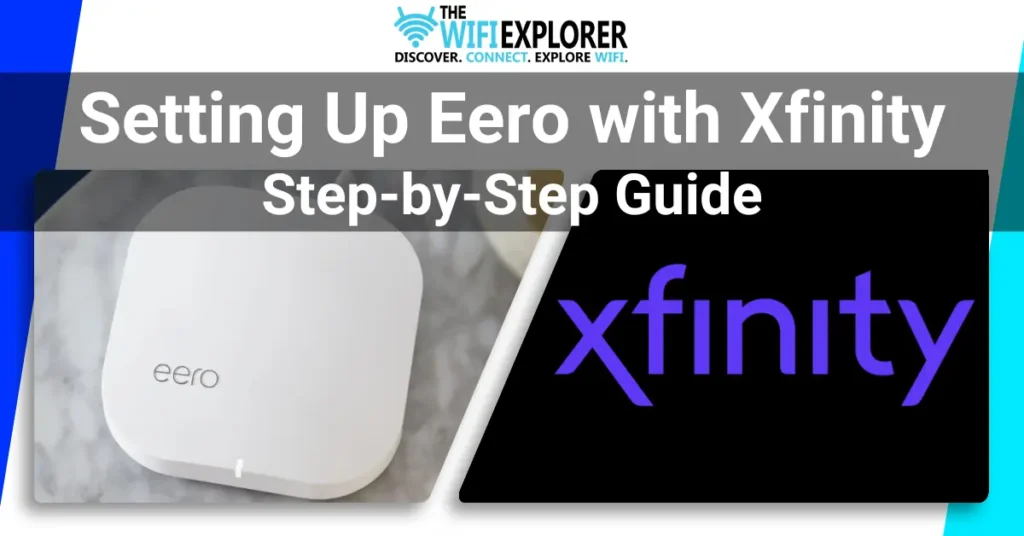
Setting Up Eero with Xfinity: Step-by-Step Guide
Setting up your Eero WiFi with Xfinity is a straightforward process that will ensure seamless internet connectivity throughout your home.
In this step-by-step guide, I’ll walk you through the Eero setup process and how to connect it to your Xfinity modem/router.
Additionally, I will cover how to configure the Eero network settings with your Xfinity internet for optimal performance.
Let’s begin.
Get the Right Equipment
Ensuring you have the right equipment is the crucial first step toward a successful setup of your Eero mesh system with Xfinity. Let’s delve into the specifics:
Check Components in the Box
- Carefully open each box containing your Eero router and additional beacons. Think of it as unwrapping tech treasures.
- Avoid using sharp objects that could damage the devices or accessories inside. It’s the first step in treating your Eero gear with the respect it deserves.
- Inspect the contents thoroughly, ensuring you have the main Eero router, the necessary power adapters, and all the required cables.
- Some Eero packages come with multiple beacons to extend coverage. Confirm that all expected beacons are present.
Inspect Each Device
- Take a close look at the main Eero router and each beacon. Check for any signs of physical damage, missing components, or manufacturing defects.
- Inspect the ports, and LED indicators. If something seems off, contact Eero support for guidance.
Verify Power Adapters
- Check the power adapters for both the main Eero router and any additional beacons. Ensure they match the specifications outlined in the user manual.
- Look for any signs of damage, frayed wires, or bent prongs. If anything seems amiss, contact Eero Customer Support for assistance.
Examine Cables
- Identify the Ethernet cables included in the package. These are essential for connecting your main Eero router to the Xfinity modem.
- Check the cable connectors for any damage and make sure they match the ports on both the Eero router and the modem.
Read the User Manual
- Take a moment to review the user manual that comes with your Eero system. It’s like having a roadmap for your tech journey.
- The manual provides valuable information on setup procedures, troubleshooting tips, and technical specifications. Keep it handy throughout the setup process.
Contact Eero Support (If Necessary)
- If, after thorough inspection, you find any missing or damaged components, don’t hesitate to reach out to Eero Customer Support.
- Eero’s customer support team is there to assist with any issues or concerns, ensuring you have everything you need for a smooth setup.
Setting Up Your Eero Mesh WiFi System
After unboxing and carefully checking all the components now is the time to strategically place your Eero router and beacons. Let’s explore this step in detail:
Identify Strategic Locations
- Plan where you’ll place the main Eero router. Opt for a central location to maximize coverage throughout your home.
- Choose a well-lit and spacious area for the setup process. Having ample space will make it easier to organize components and connect cables.
- Ensure the space is near the Xfinity modem, as you’ll need to establish a wired connection between the Eero router and the modem.
Positioning the Main Eero Router
- Place the main Eero router on a flat, elevated surface. This could be a shelf, table, or any surface that provides good ventilation.
- Ensure it’s within reach of a power source and close to the Xfinity modem, as you’ll need to establish a wired connection between them.
Strategically Place Eero Beacons
- Consider areas with weaker signals or dead spots. These are prime locations for deploying additional Eero beacons to amplify the WiFi signal. Common locations include bedrooms, basements, or areas with thick walls.
- Avoid placing beacons in enclosed spaces like drawers or cabinets, as this can hinder their ability to extend the network.
Mindful Cable Management
- Use the provided power adapters and cables to connect the main Eero router and each beacon to power sources.
- Keep cables organized and out of high-traffic areas to prevent tripping hazards and ensure a neat setup.
Establish a Wired Connection
- Connect the main Eero router to the Xfinity modem using the provided Ethernet cable. This wired connection ensures a stable and reliable link between the devices.
- Confirm that the cable connectors match the ports on both the router and modem.
Power Up Your Eero Devices
- Power on the main Eero router by plugging it into a power source.
- Activate each additional Eero beacon by connecting them to power sources in their designated locations.
LED Indicators
- Pay attention to the LED indicators on each device. They provide valuable information about the status of your Eero system.
Here is the list of all the different colors and what they mean:

Give It a Moment
- Allow your Eero devices a few minutes to power up and establish connections. During this time, the devices are communicating and configuring themselves for optimal performance.
How to put an Xfinity Modem in Bridge Mode
For an even smoother Eero experience and enhanced compatibility, consider putting your Xfinity modem in Bridge Mode. Think of it as creating a VIP lane for your Eero setup. Follow these steps to make the transition seamless:
Access the Xfinity Gateway
- Open a web browser on your computer and enter “http://10.0.0.1” in the address bar. This will direct you to your Xfinity modem’s login page.
- Log in using your Xfinity credentials. If you haven’t changed them, the default username is often “admin,” and the password is “password.”
Locate the Bridge Mode Setting
- Once logged in, navigate to the settings menu. The exact location may vary depending on your modem model, but look for terms like “Gateway,” “Connection,” or “Advanced Settings.”
- Find the option for “Bridge Mode” or “Pass-Through Mode.”
Enable Bridge Mode
- Toggle the Bridge Mode setting to “Enable” or “On.” This step essentially turns your Xfinity modem into a bridge, allowing it to pass the internet connection directly to your Eero router.
- Save your changes. The modem will likely need to reboot to apply the new settings.
Wait for the Reboot
- Be patient as the Xfinity modem goes through the reboot process. This might take a few minutes, during which your internet connection will temporarily be interrupted.
- Once the modem is back online, it is now operating in Bridge Mode, ready to seamlessly integrate with your Eero system.
Confirm Bridge Mode Status
- Log back into the Xfinity gateway to confirm that Bridge Mode is now enabled. Check the status or connection page for any indications that the modem is functioning as a bridge.
Verify Eero Connectivity
- With the Xfinity modem in Bridge Mode, your Eero router should now be the primary device managing the network. Confirm that the Eero system recognizes the internet connection and is distributing it across your home network.
Configure Your Eero Network
Now that you are done setting up your Eero wifi router and Eero beacons, it is time to configure your Eero network. You will need to download the Eero App, create an account, and begin the setup process. Let’s get into more detail about this:
Download the Eero App
- Head to your device’s app store – whether it’s the App Store for iOS or Google Play for Android – and search for the Eero app. Or you can click this link to download it: Eero App.
- Download and install the app on your smartphone or tablet. Think of it as acquiring your digital toolkit for setting up and managing your Eero network.
Create an Eero Account
- Open the Eero app and click on “New to Eero” if you are a new Eero user and create your account. The process is very simple.
- If you already have an Eero account, simply log in using your existing credentials.
Initiate the Setup Process
- Once logged in, the app will guide you through the initial setup process. Select “Add Eero” to begin integrating your devices into the network.
- Specify whether you are setting up the main Eero router or one of the additional beacons.
Connect Your Device to the Eero Network
- Follow the on-screen instructions to connect your device to the Eero network. It’s like inviting your device to join the WiFi party.
- The app may prompt you to join a temporary Eero WiFi network. This connection is established to facilitate communication between your device and the Eero devices during setup.
Input Your Xfinity Account Details
- As part of the setup process, the app will ask for your Xfinity account details. Input the required information, ensuring accuracy to establish a seamless connection between Eero and Xfinity.
- This step is crucial for Eero to integrate with your Xfinity service and ensure a harmonious networking experience.
Configure Network Settings
- Customize your network settings according to your preferences. This includes naming your network (SSID) and setting up a secure password.
- Opt for a password that combines security and memorability – it’s the key to granting access to your Eero WiFi kingdom.
Optimize Placement of Eero Beacons
- Use the Eero app’s signal strength feature to optimize the placement of additional Eero beacons. Think of it as fine-tuning your WiFi orchestra for the best performance.
- Reposition beacons if needed to enhance coverage in areas with weaker signals.
Allow Setup to Complete
- Allow the Eero system a few moments to complete the setup process. During this time, the devices are configuring settings and establishing a secure connection.
- The app will notify you once the setup is complete and your Eero wifi network is ready to roll.
Connect Your Devices
Configuring your Eero network involves connecting your devices to the newly established network. Let’s delve into the details of this crucial step:
Customize Network Settings
- Once your Eero wifi devices are integrated, it’s time to customize your network settings.
- Open your Eero App.
- Tap on the “Three Lines Icon” then click on “ Network Settings”.
- Now it’s time to give your WiFi network a unique name known as the SSID (Service Set Identifier). Choose something that reflects your personality or easily identifies your network.
Secure Your Network with a Password
- Create a strong and secure password for your WiFi network. This password safeguards your network from unauthorized access, ensuring a secure digital environment.
- Strike a balance between complexity and memorability to make it easy for authorized users to connect.
Update WiFi Settings on Devices
- With your Eero wifi network configured, it’s time to update the WiFi settings on all your connected devices. This will include all your smartphones, laptops, tablets, smart TVs, and any other device that relies on WiFi connectivity.
- Access the WiFi settings on each device and select your newly configured Eero network. To do this you will need to enter the password you set up in the previous step.
Reconnect Devices to Eero Network
- This ensures that your devices benefit from the optimized settings and enhanced coverage provided by the Eero system.
- Some devices may automatically connect to the strongest available WiFi signal, so make sure they prioritize your Eero wifi network.
Test Your Network
- Run speed tests using the Eero app to ensure that your network is delivering the expected performance. This step helps identify any potential issues and allows you to address them promptly.
- Check the signal strength in various areas of your home to ensure that the Eero system is providing consistent and reliable coverage.
Update Firmware on Connected Devices
- While updating the firmware on your Eero devices is crucial, don’t forget to check for firmware updates on your connected devices as well.
- Keeping all devices up-to-date ensures optimal compatibility and performance within your network.
Explore Advanced Features
- Familiarize yourself with the advanced features offered by the Eero app. This includes options such as setting up a guest network, implementing parental controls, and monitoring device usage.
- Take advantage of these features to tailor your network to your specific needs and preferences.
Monitor Device Usage
- Utilize the Eero app to monitor device usage within your network.
- Keep an eye on connected devices, their data usage, and overall network health. This proactive approach helps you identify any anomalies or potential issues.
Troubleshoot Any Connectivity Issues
- If you encounter any connectivity issues or notice areas with weak signals, refer to the troubleshooting section in the Eero app.
- The app provides insights into the health of your network and offers guidance on resolving common issues.
FAQ
Does Eero work for Xfinity?
Yes, Eero does work with Xfinity. Eero is designed to be compatible with most of the ISPs (Internet Service Providers).
Does Xfinity support mesh WiFi?
Yes, Xfinity supports mesh WiFi.
Can I use Eero with any Xfinity plan?
Yes, Eero is compatible with various Xfinity plans. Ensure your Xfinity modem supports bridge mode for optimal integration.
What should I do if my devices struggle to connect to the Eero network?
Check device connectivity, reduce signal interference, and confirm the Xfinity modem is in bridge mode. A power cycle may also resolve connectivity issues.
Are there specific placement recommendations for Eero devices in a home network?
Yes, strategically place the main Eero router centrally and position additional beacons in areas with weaker signals to extend coverage.
How do I troubleshoot configuration errors during Eero setup with Xfinity?
Refer to the user manual for setup guidance. If issues persist, contact Eero’s customer support for assistance with configuration-related challenges.
Can I customize my Eero network settings, and what advanced features are available?
Yes, you can customize settings via the Eero app. Explore advanced features, including guest networks, parental controls, and device usage monitoring for a personalized experience.
Final Words
In the ever-evolving landscape of home networks, the fusion of Eero & Xfinity forms a very powerful duo. Their compatibility ensures a seamless and reliable connection while providing enhanced coverage and simplified wifi management.
With Eero’s sleek design and user-friendly app, coupled with Xfinity’s high-speed internet, this dynamic duo revolutionizes your digital experience. Whether banishing WiFi dead zones or optimizing security, the benefits are manifold.
Follow the step-by-step guide for a hassle-free setup, and dive into a world where your network works effortlessly. Elevate your connectivity with Eero and Xfinity – a winning combination in the ever-evolving landscape of home networking.
I sincerely hope you liked this article and that you got the answer to your question regarding whether can you use Eero with Xfinity. And if you know someone who could benefit from this article, don’t keep it to yourself!